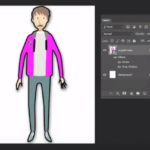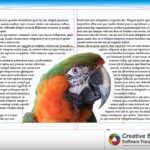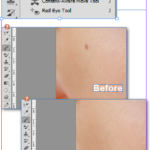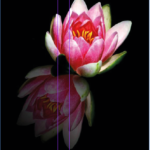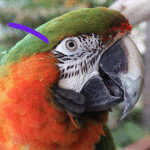We are going to have a quick run through step by step how to cut out an image in Adobe Photoshop Elements using the magnetic lasso tool then copying the image in to a new document and placing in a coloured background.
The first step is to open the image you want to cut out by going to File>Open and navigating to the correct file.
With the image open in Adobe Photoshop Elements we can now choose the lasso tool from the 'Select' section in the toolbar on the left hand side of the screen.
With the Lasso Tool selected from your Adobe Photoshop Elements toolbar you will no...
Read More

 Click here to see all of our Software Training Courses
Click here to see all of our Software Training Courses