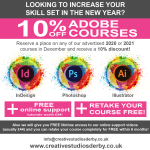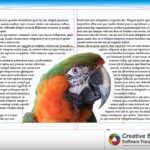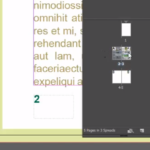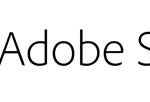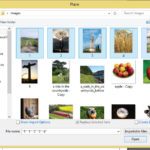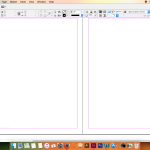If you think that a document is always a document, then you should think again. Whereas for centuries it was only possible to fill documents with text and imagery, in the modern world, where the internet and technology reign supreme, no longer are documents only created in physical form, they have become electronic as well – and that opens up all manner of possibilities. Indeed, paper-based documents are already dinosaurs in the digital age, as email, eBooks, HTML and even electronic administrative forms are very rapidly replac...
Read More