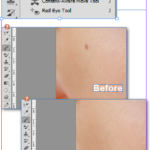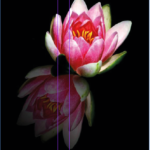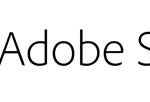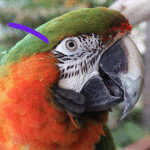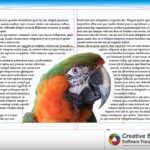
jQuery(window).bind("load", function(){
setTimeout(function(){
jQuery("#leicester-adobe-indesign-training-course-iframe").attr("src", "https://www.youtube.com/embed/Yb9YU-w0pQg?rel=0&showinfo=0&ecver=2");
},8000);
});
Using Adobe Photoshop and Adobe InDesign together
In This tutorial we are going to have a lok at the process of cutting out a tricky image in Adobe Photoshop and then placing it in to Adobe InDesign using the text wrap feature.
This is an intermediate/advanced tutorial so you may wish to have a look at my previous tutorials on how to us...
Read More

 Click here to see all of our Software Training Courses
Click here to see all of our Software Training Courses