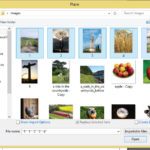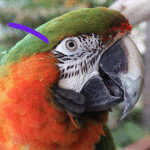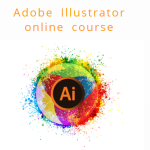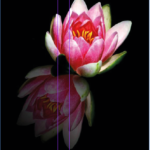
jQuery(window).bind("load", function(){
setTimeout(function(){
jQuery("#leicester-adobe-indesign-training-course-iframe").attr("src", "https://www.youtube.com/embed/jRJSuTrFREo");
},8000);
});
The shiny table or reflection effect can be found on countless modern professional-looking ads and websites. Digital artists use this effect in adobe Photoshop to make objects and text appear as if they are sitting on a very shiny, reflective table.
Adding reflections to objects in Adobe Photoshop can instantly transform your designs from looking ordinary or out-of-place to...
Read More

 Click here to see all of our Software Training Courses
Click here to see all of our Software Training Courses