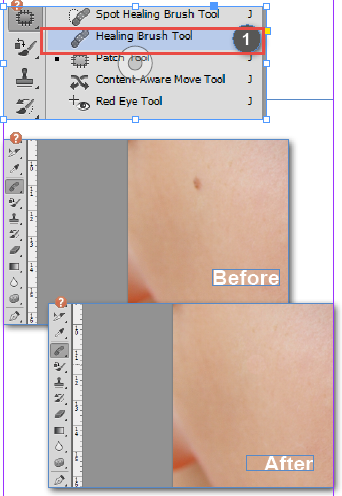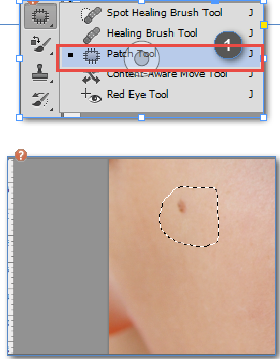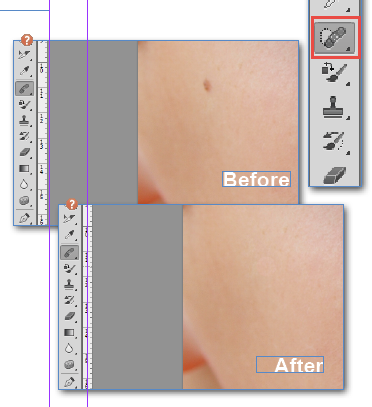Adobe Photoshop has an array of magical tools, in my opinion though for the ease of use and the amazing results the Healing Brush and Patch Tools are the most impressive tools Adobe Photoshop has to offer. Using Adobe Photoshop’s Healing brush tool still amazes me how it does it, minor blemishes and imperfections just disappear before your eyes!
Its difficult to explain how these tools work in Adobe Photoshop but essentially they help to correct problems and imperfections in images by merging them in to the original image and sampling the texture around the area. That probably doesn’t make much sense but it doesn’t really matter as Im going to show you how these Adobe Photoshop tools work and you are going to be very impressed, Im sure you will be straight over to Facebook editing your holiday pictures making yourself look perfect in no time!
Using the Adobe Photoshop Healing Brush Tool
- Select the Healing Brush tool in the tool bar
- Select a suitable brush tip fronm the control bar, a soft round one works best
- Press the Alt key and click once on the area you want to sample from
- Paint over the area you want to change with short strokes
Using the Adobe Photoshop Patch Tool
- Select the Patch Tool from the Tool Bar
- Select the patch you wish to repair, the patch tool works just like the lasso tool
- Choose the ‘Source’ option in the Control Bar
- Drag the selection over the area you want to repair
- Release the mouse when you get the best match and the the Patch tool will repair and merge in the damaged area of the image
Using the Adobe Photoshop Spot Healing Brush
- Select the Spot Healing Brush
- Select a soft round brush from the Control Bar
- Create a new layer above the layer you want to modify
- Select the Sample All Layers option from the Control Bar
- Using short strokes drag over the area to heal
So you can see by using the above Adobe Photoshop tools you can really quickly and easily clean up any imperfections in you photos. Even as a complete Adobe Photoshop novice you can pick up these tools and have your Images looking pixel perfect in no time.
If you wanted to take this one step further I would really recommend looking at the ‘Content Aware’ features in Adobe Photoshop, these enable you to remove and move much larger proportions of your Adobe Photoshop images, I wrote a full blog post on Adobe Photoshop Content Aware features you can find it here.
If you’d like to learn more about Adobe Photoshop, Adobe InDesign or Adobe Illustrator, why not check out our Upcoming Adobe Training Courses?
Even if you can’t make it to us in-person, you can take advantage of our Online Adobe Training Courses, currently on offer for less than half price, and all of which including lifetime access to all of our in-depth video tutorials.
Please browse our site – we know we’ve got the right package for you – and use our Contact Page to reach out.

 Click here to see all of our Software Training Courses
Click here to see all of our Software Training Courses