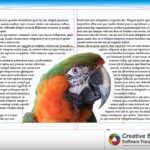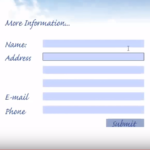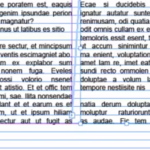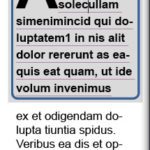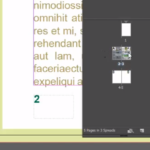Alongside our classroom based Adobe InDesign courses we can also provide Onsite InDesign Training Courses anywhere in the UK.
Our convenient location in Derby enables us to easily serve any county in the UK that requires onsite InDesign Training. The onsite InDesign Training can be delivered at any level, for beginners we can base the course on the same structure as our Adobe InDesign Classroom based beginners course here at Creative Studios or we can tailor a complete bespoke onsite InDesign Training Course to cover exactly what you need to know.
Onsite InDesign Training Courses c...
Read More

 Click here to see all of our Software Training Courses
Click here to see all of our Software Training Courses