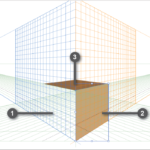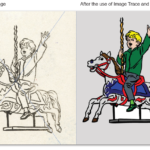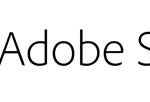Adobe Illustrator has introduced the Puppet Warp tool that has previously been seen in Adobe Photoshop but its arguably a much more useful tool in Adobe Illustrator!
To use the Puppet warp tool in Adobe Illustrator is actually very simple but highly effective particularly if you are an Illustrator creating character animations or a Graphic Designer wanting to manipulate text.
var uri = 'https://impgb.tradedoubler.com/imp?type(img)g(22838624)a(3049974)' + new String (Math.random()).substring (2, 11);
document.write('');
To get started with the Puppet Warp Tool you need to select...
Read More

 Click here to see all of our Software Training Courses
Click here to see all of our Software Training Courses