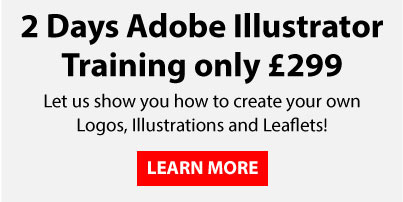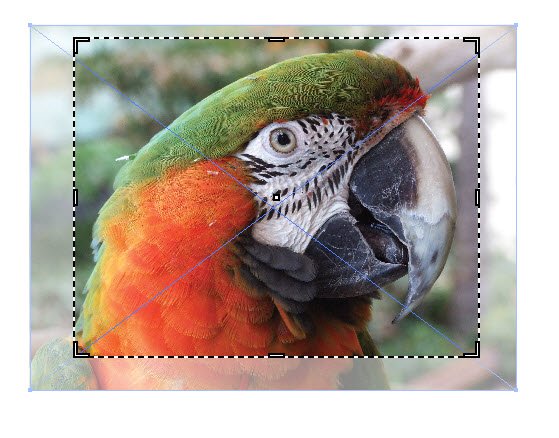
It used to be that if you wanted to use pixel based images in your Adobe Illustrator files you had o create clipping masks to crop them down to certain sizes. This is still true if you want to crop them to a specific shape in Adobe Illustrator e.g a circle or a triangle but if you want to crop the image as a square or a rectangle and permanently delete the rest of the image and not just hide it you can use the new widget controls to edit and only have visible the part of the image you require on your Adobe Illustrator Art board.
To crop an image in Adobe Illustrator you firstly need to place it on to your artboard by going to File>Place.
Then select the image with your main selection tool and then in your control bar you will see an option for ‘Crop Image’
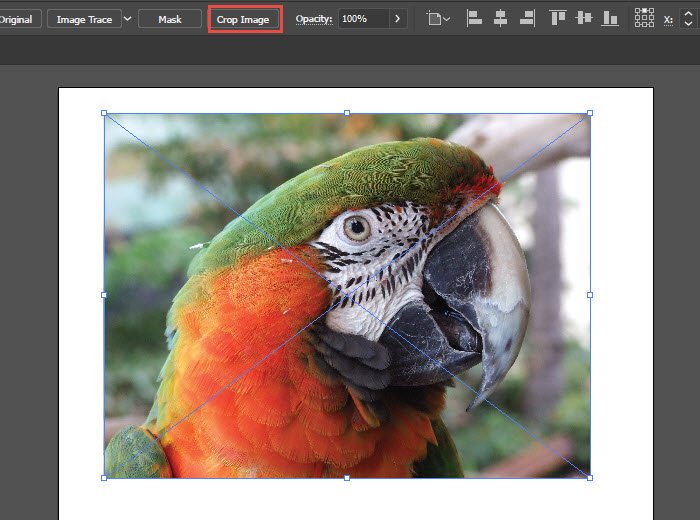
If you are attempting to crop a linked image an alert will pop up prompting you to embed the image after you have cropped it, this is the only way this tool will work, unless you embed the image you wont be able to crop it and disguard the unwanted part.
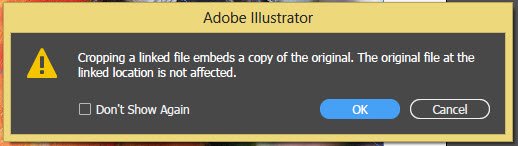
Then you will see some active corners on the image that you can drag around to define how the image will be cropped you can drag these in and out and also move the image until the desired part is visible on your Adobe Illustrator Artboard.
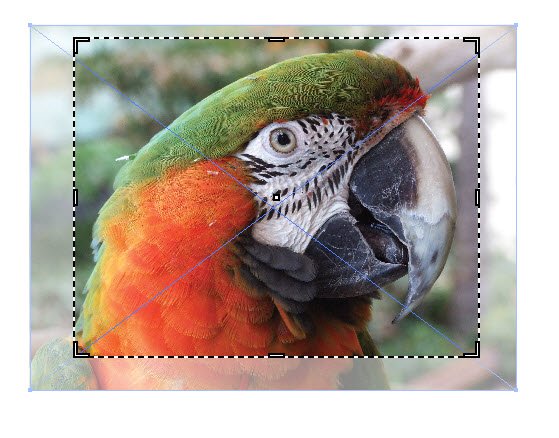
There are more cropping options in your Control bar, you can specify the resolution for the cropped image, the maximum you can specify is the resolution of the original image. This option to change the resolution is really only useful if you want to reduce the resolution, for example you are preparing some artwork for screen based use at 72PPi
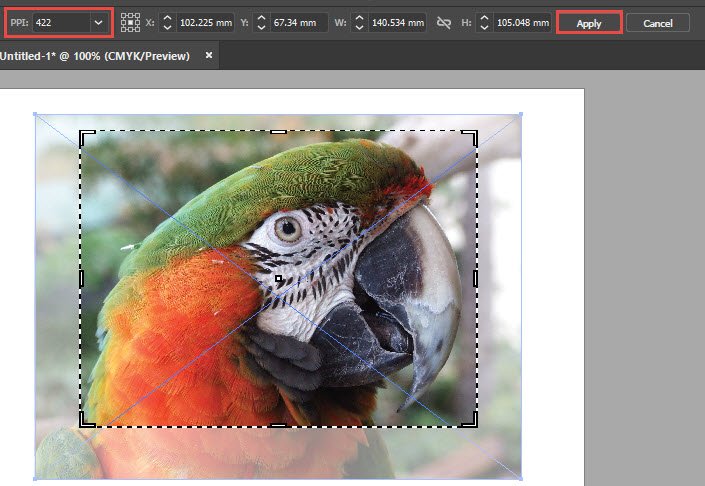
Are you looking to learn about more of the great features in Adobe Illustator?
At Creative studios in Derby we have a number of Adobe Training Courses for all levels of ability and need. When it comes to creating vector artwork in Adobe Illustrator our courses come highly recommended here are some of the reviews:
We have a two day Adobe Illustrator course that covers all the creative tools that Adobe Illustrator has to offer getting you from zero to hero in no time!
We also have an online Illustrator course that you can follow along at your own pace in your own time. Everyone that attends the classroom based Adobe Illustrator courses will receive 3 months access to the online course and 6 months support from the tutor for any problems they come up against after the course.
If you are interested in getting up to speed with any of the Adobe Creative Cloud Applications check out our upcoming courses, or if you would like to have a quotation from us to come to you and train in your own offices just fill out the form below and we will get back to you with more information and a no obligation quotation.

 Click here to see all of our Software Training Courses
Click here to see all of our Software Training Courses