top of page
All Posts
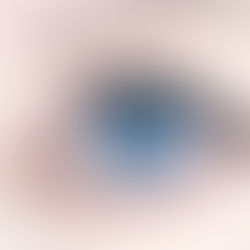

Kelly Williams
Aug 11, 20151 min read
Removing Red Eye With Photoshop: How To
Anyone with a keen interest in photography is sure to want to know one thing – how to get rid of the irritating red eye that can crop up...
00


Kelly Williams
Aug 3, 20152 min read
5 Business Benefits Of Learning Photoshop
Open laptop with digital tablet and white smartphone. All with isolated screen on old wooden desk. Small businesses considering going on...
00
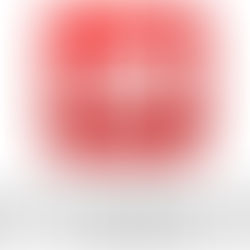

Kelly Williams
Jul 22, 20152 min read
Adobe have reset the FREE trial of Photoshop, InDesign & Illustrator CC!
Adobe have reset the clock on their free trials of the Creative Cloud apps Photoshop, Illustrator and InDesign. So even if you have...
80


Kelly Williams
Jul 20, 20152 min read
Whats new in Adobe Photoshop CC 2015?
When you look at the full list of whats new and changed in Adobe Photoshop CC 2015 at first glance it seems extensive. However we have...
10
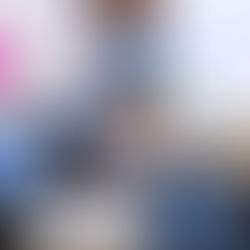

Kelly Williams
Jul 20, 20151 min read
Photoshop, InDesign & Illustrator Training Courses in Stoke on Trent
Our Photoshop, InDesign and Illustrator Training courses are only 34 Miles from Stoke on Trent which only takes 45 minutes in a car or 50...
20
Kelly Williams
Jul 16, 20151 min read
How to restore photographs in Adobe Photoshop
In this Adobe Photoshop video tutorial I will show you a multitude of tools that will enable you to repair old and damaged photographs....
00
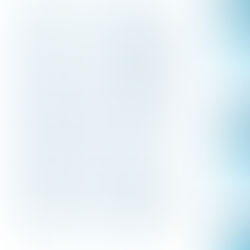
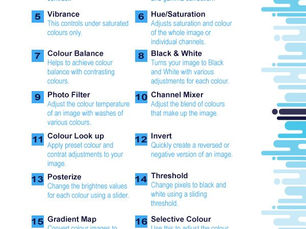
Kelly Williams
Jun 24, 20151 min read
Adjustment Layers in Adobe Photoshop – Infographic
Why not have a look at our great Adobe Online Photoshop Training Course HERE
00
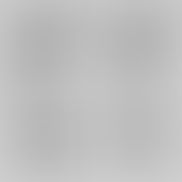
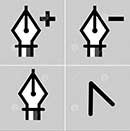
Kelly Williams
Jun 23, 20151 min read
Using the Pen tool in Adobe InDesign
In this Adobe InDesign Video Tutorial I will show you how to effectively use the Pen tool to create vector shapes that can be used as...
50

Kelly Williams
Jun 17, 20151 min read
Creative Studios Online Courses Overview
In this video I will give you a walk through of our members section showing you all the great features and video tutorials that are...
00


Kelly Williams
Jun 16, 20151 min read
Using Pattern Swatches in Adobe Illustrator
In this detailed Adobe Illustrator Video Tutorial I will show you how to create your own pattern swatches in Adobe Illustrator and apply...
00
bottom of page
